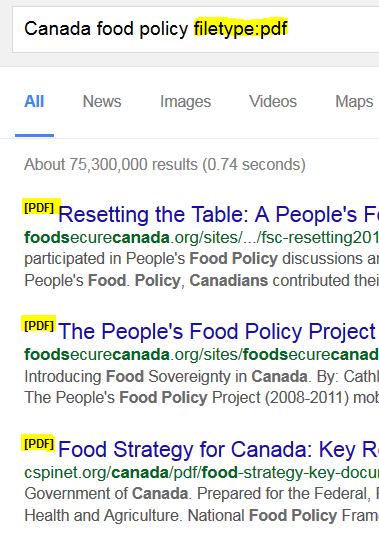Google Search Tips
Does your assignment ask for documents published within a specific time frame? You can quickly narrow your Google search results by date of publication. Simply click on the "any time" drop-down menu to filter results by date.

When you want two or more words to be searched together as a concept, use quotation marks around them. Place quotes around concepts to ensure that Google searches these words side-by-side such as "excessive use of force", or "play therapy".
Search for information with images instead of text. Google has a Reverse Image Search that helps you discover information with the use of personal or Web images. Click on the video below to learn more!
Video Credit: Google
Reports, newsletters, brochures, and other information sources are often found on the Web as PDF files. Use Google's File Type Search to locate documents by a specific file extension. Simply add "filetype:" to the Google search box, and then enter your preferred format.
Restrict your search to a website domain with the "site:" feature. For example, locate ONLY websites from the government of Canada by including "site:gov.ca." in the Google search box.
Use Google's Filters
Search Google Like a Pro