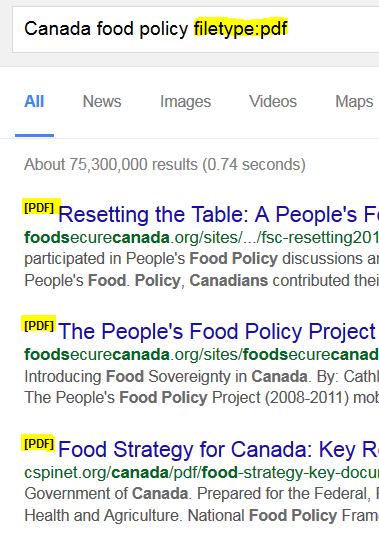Reports, newsletters, brochures, and other information sources are often found on the Web as PDF files. Use Google's File Type Search to locate documents by a specific file extension. Simply add "filetype:" to the Google search box, and then enter your preferred format.